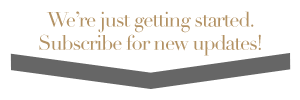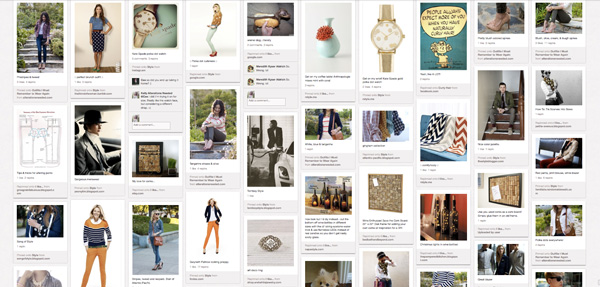
Fashion blogs usually host a lot of photos, which depending on your blogging platform, can eat up your “free photo storage” pretty quickly. Many fashion bloggers have used the popular photo sharing site Flickr to host their images for years (myself included), but may find themselves in a bind if they also enjoy their readers being to pin their photos on Pinterest.
Questions about Pinterest and copyright spurred Flickr to implement some “opt-out” changes to images that may affect bloggers who use the service to host their blog photos. Photos have been automatically made non-pinnable that:
- Are set to “private”
- Are adult content
- Are on accounts that are not publicly shared
If your photos fall under any of the above categories, when a reader tries to pin one of your photos from your blog, they’ll be met with an error message that says something along the lines of “sorry, you cannot pin this image.” For bloggers who get a lot of their traffic from Pinterest, this can be an huge problem.
If you want your photos to be sharable on Pinterest:
Here are the steps to enable pinning on Pinterest through Flickr:
- Log into your Flickr account and go to http://www.flickr.com/account/prefs/optout/
- Under “Your Photos”, uncheck the box for ““
- Also under “Your Photos”, uncheck the box for ““
- It appears you can keep your profile private by having the “Hide me from site-wide searches on flickr.com and on 3rd party sites that use the API?” box checked, while still keeping your photos pinnable, if you’d like.
- In your Flickr Photostream, set the privacy settings on any photos you’d like pinnable to “Anyone”.
- If your photos are organized into sets, you can “batch edit” these to change all their permissions at once.
- If you’d like to edit the permissions on all your photos at once, go to “Organize & Create”, click the small “select all” link at the bottom of the page, just above your image strip. Click on the image strip and drag them to the edit panel, which will create a batch of all your images which you can then edit as a group. Select “Permissions” and then “Who can see, comment, tag”.
**Note** – It may take a few hours for the changes to take place on your blog. If after saving the above changes, your photos are still not pinnable, check back in a few hours.
After saving the above changes, your images should be pinnable on Pinterest and the pins should be attributed to your blog as usual. Of course, another option would be to move your images to another photo hosting website without the same Pinterest restrictions as Flickr.
The downside:
Keeping images private on Flickr prevented them from showing up in Flickr feeds and searches, which I felt made them harder to find for potential image thieves. By keeping my images private on Flickr, but embedding them on my blog, I felt I had better control over them, even though they could be stolen pretty easily through Google image searches. I also felt that if my images were found by someone who enjoyed them, at least they were attributed to and linked back to my blog by other search methods. Flickr doesn’t display my blog information anywhere easily accessible to someone who may stumble upon my images in a Flickr search, and in the end, I want to promote my blog, not my Flickr profile. I hope Flickr will change this policy and add an easier “opt-in to Pinterest” privacy option that still allows your account to remain private.
If you don’t want your photos to be sharable on Pinterest:
You only need to make one of the changes below:
- Log into your Flickr account and go to http://www.flickr.com/account/prefs/optout/
- Under “Your Photos”, check the boxes for “” and ““.
- In your Flickr Photostream, set the privacy settings on any photos you’d like non-pinnable to “Private”.
- Add the do-not-pin code tag to your blog.